IBM System x3300 M4 Information and Software
System Type: 7382

The 'last of the IBMs'. This will be the final *consumer* x86 tower IBM will ever make (they will continue to produce unique x86 systems for certain clients). As such, if you're in need of a serious modern IBM workstation (as of 2014) then the x3300 would be the right choice. Another handy feature of the x3300 is that if you produce music and audio and need dongles like an iLok; the x3300 has internal USB ports which you can use for them; and as a bonus you can lock the chassis afterwards, keeping your iLok safely locked inside the IBM.
It supports high-powered LGA 1356 E5 Xeons with up to 20 MB of L2 cache. Unfortunately only a single PCI-e x16 3.0 slot; so SLI will not be possible but you can still use a fairly heavy powered GPU nonetheless. Up to 384 GB of RAM, but in conjunction with certain GPUs, only 128 GB is useable-- keep that in mind. The 384 GB RAM option is only available when a second Xeon is installed and with 32GB LR-DIMMs.
UPDATE: As of 7/1/2016, I don't believe IBM or Lenovo sells these systems anymore, you can still find existing stock for sale, however.
Note: the x3100 M4 is a much smaller tower and a lot cheaper. However it maxes out at 32 GB of RAM and doesn't look as neat in my opinion. The x3500 may be a bit overpowered and noisier; the USB ports are also positioned vertical instead of horizontal which is not optimal. The x3500 is recommended if you need to go over 128 GB of RAM.
These systems range from $2000 to $13,000 in a varying array of configurations.
If you're upgrading the CPU, I would advise to use Arctic Silver thermal paste: you can see a 10C drop in temperature (however it may void your warranty if you don't use IBM's paste-- proceed at your own risk).
Downloads
--> IBM System x3300 M4 Redbook
--> IBM System x3300 M4 Installation and Service Guide
--> x3300 M4 BIOS 1.31: IBM has restricted public access to these files, so I cannot distribute them publicly freely either. Get them from IBM's support portal. In the event IBM discontinues them, I will re-release the file.
Drivers
--> Intel I350 Ethernet Driver (Windows 7 64-bit)
--> Intel I350 Ethernet Driver (Windows 8 64-bit)
--> LSI 'ServeRAID' M100 driver (Server 2008 / Windows 7 32-bit)
--> LSI 'ServeRAID' M100 driver (Server 2008 / Windows 7 64-bit)
--> LSI 'ServeRAID' M100 driver (Server 2008 R2 / Windows 7 SP1 64-bit)
--> LSI 'ServeRAID' M100 driver (Server 2012 / Windows 8 64-bit)
--> LSI 'ServeRAID' M100 driver (Server 2012 R2 / Windows 8.1 64-bit)
Vendors
If you're unable to purchase these directly from IBM or are looking for a better deal, here are some vendors that sell the x3300:
x3300 @ E-Tech Computers
x3300 @ FrontierPC
x3300 @ directdial
Key Features
- Supports up to two Intel E5-4650 Xeons for 20 MB of L2 Cache and eight cores running at 2.70 Ghz.
- Up to 92 GB of RAM (with one CPU), up to 192 GB of RAM (with two CPUs). 384 GB of RAM (with two CPUs and 32 GB LR-DIMMs--but with a video penalty).
- Eight 3.5" HDD bays or sixteen 2.5" HDD bays. A minimum of four 3.5" bays is possible.
- Three different power supply options: (1) Fixed 460 Watt, (2) modular 550 watt, (3) modular 750 watt. Only the modular PSU options can be installed in pairs for redundancy. The motherboard "planar" seems to be ATX compliant for the most part.
- Feature on Demand (FoD): the feature on demand comprises of an extra two gigabit ethernet ports that are present on the system board, but disabled. So the x3300 has only two ethernet ports active by default. To enable the other two you will have to purchase a license key and activate it in the IMM (Integrated Management Module). All four ethernet ports have an assigned number 1 through 4 at the front panel with a LED that will blink for each sent packet.
CAUTION: If you're upgrading your x3300 (such as with the hot-running 1600 Mhz 16GB DIMMs) and it is not configured with the additional cooling required, please consult the installation manual. Otherwise you can burn out your expensive DIMMs or toast the Xeon. More about the 'redundant system fan' later on in this article.
Converting an x3300 into a "Desktop IBM PC"
Components you will need:
- PCI-e x1 sound card. I would recommend the ESI MAYA44 XTe since that's virtually the only good PCI-e soud card available (I do not recommend the Creative ZxR because it does not work properly unless placed in a 'true' PCI-e x1 slot, which the System x only has PCI-e x8; not to mention the breakout adapter reduces the audio quality). Alternatively you can also use a USB audio interface like the Roland Quad-Capture UA-55. I highly recommend the Roland Quad-Capture, it sounds very nice and adds additional features like MIDI and XLR/TRS 1/4" inputs. Roland and IBM are always a 'golden' combination.
- PCI-e x16 3.0 graphics card. The x3300 has very basic Matrox G200 onboard graphics that's integrated to the iLO (IMM2); it can't address anything beyond 1600x1200 (backstory: Matrox has a niche market with dual monitor and basic display for servers). Unfortunately there are no GPU connectors so you'll be stuck with using a 75 watt card-- UNLESS you can find a compatible GPU, supplying additional power isn't the issue. Please keep in mind when the system is booting, it will send video output to the onboard VGA for the preliminary messages before handing video output over to the PCI-e x16 card. ONLY USE NVIDIA; after extensively testing ATI video cards, they cause bizarre errors inside IMM, and in many cases don't work period with the higher end ones (ATI R9). This is a phenomenon observed by some other motherboards but the cause isn't documented anywhere-- for now I can only classify this as 'R9itus'.
- Your choice of operating system (Windows, Linux etc). If you're using an nVidia graphics card, recent distributions of Linux may fail and require some modding with 'nomodeset' and disabling AHCI which is seriously a bad thing to do.
- A proper RAID card (such as the M100 updated with the latest firmware). DO NOT use the onboard ServeRAID C105: it cannot support SAS or SSDs, you're exclusively stuck with platter SATA drives which is USELESS. Although... I was able to get an OS on an SSD to boot from C105 and BSOD afterwards.
- Two fan emulators if you want to use Noctuas or Water Cooling on the System x (explained later)
Windows 7 and Windows 10 have been confirmed to work with the system. If you're using the IBM ServeRAID LSI SAS controller (under Windows 7) you will have to import the driver in the installation for Windows to recognize the drives. Windows 8.x does NOT work properly on this particular hardware, whenever you install Windows 8.x the driver installation service is set to disabled and never initializes itself properly; and you get further (weird) issues with Firefox not being able to download any files.
Getting GPU power for the x3300
NOTE: These are unofficial and unsupported modifications. These will void your warranty if something goes wrong. Proceed at your own risk.
The IBM manual explicitly states in regards to all power supply options: "None support graphic card". And later continues with: "When NVIDIA Quadro 600 graphics Adapter is supported, the max memory can't exceed 128 GB".
However... if you don't have a second CPU installed we can use the EPS-12V power connector to break it down either in a regular 8 pin or 6 pin PCIe power connector. Here's a diagram outlining the x3300's 8 pin EPS connector and how it would translate to a 6 pin PCIe power connector:

You will have to get the corresponding sockets (with the correct notching) wiring, crimp the cables, etc.
If you don't have the tools for that option and/or wish to use the second CPU, you can use a dual molex to 6-pin PCI express power adapter. Most graphics cards will even include this.
I have fabricated my own EPS-12V to PCIe 6-pin cable adapter as pictured here:

I was unable to find a part number for these specific connectors and cables, so I just extracted some from a server power supply that had all of the connectors available.
WARNING: the x3300 does not like the Radeon R9 270 or any R9 series. This is a phenomenon I call 'R9itus', there are other motherboards with UEFI that don't like R9 video cards as well. What causes the incompatibility I'm not sure and it's not documented anywhere. Upon installing the card and feeding it the extra voltage from the adapter, you'll get a log in the BIOS "firmware hang - C1 00 FF". The IBM manual states to update firmware or check the power LEDs; there has since been a newer firmware released (2015) which I have not tried, and I also never attempted enabling CSM (compatibility support module). I was able to get an HD 5570 running, but the UEFI logged some bizarre errors despite still operating the card. I've tried multiple nVidia cards which the UEFI never produced any weird messages, so as it stands only use nVidia on the x3300 M4.
The 550 watt power supply should be sufficient running 92 GB of RAM, one xeon, and one PCI-e x16 GPU with the EPS mod; and a few HDDs of course. The 2.5" bay would be the best option for both using less power, and the fact HDDs are moving in the 2.5" direction.
x3300 with a standard ATX PSU?
As the standard 460 watt 'fixed' PSU shipped with the entry x3300s is very similar to a standard ATX layout, it SHOULD be possible to use a regular ATX power supply, but there are a few caveats. First and foremost the proprietary IBM PSUs have a data connector. Next up the 4 pin connector to power the DIMMs may not be like a standard PCIe 4 pin one; it could be but I have never bothered to test the voltages and pin orientation.
I think the best solution for implementing a standard ATX PSU in the x3300 would be to extract the PCB containing the special logic for the IBM PSU data connector, and leave it attached. Then install the ATX PSU. Done. Ensure it has an EPS-12V connector AND a GPU connector if you use to use the second CPU *and* a high powered GPU. It's really not a super-proprietary design in lieu of all of that, IBM stuck to a lot of the common industry standard practices.
Be advised that the System x UEFI performs a power supply calibration routine, I have no idea how this will operate with a standard power supply.
Memory Comparison and Information
Here are all three major FRUs offered in the 16GB capacity (the most useful size in my opinion as you want to get at least 96 GB out of these systems):
DIMM, 16GB 2Rx4 1.35V PC3L-8500 CL7 ECC DDR3
SPEED: 1066MHz LP RDIMM
FRU: 49Y1418 <-- rather slow memory. Probably the best choice if you're using the 420 watt PSU.
DIMM, 16GB 2Rx4 1.3V PC3L-10600 CL9 ECC DDR3
SPEED: 1333MHz LP RDIMM
FRU: 49Y1565 <-- doesn't need 'redundant system fan' bay 1 populated, or the 550 watt PSU.
SPEED: 1600MHz LP RDIMM
FRU: 00D4968 <-- REQUIRES 'redundant system fan' (00D2593) populated in bay 1 as well as the 550 watt PSU at a minimum. May also require a Xeon with a 1600 Mhz bus.
According to the manual the possible memory configurations are available:
- 96 GB using unbuffered DIMMs (U-DIMMs)
- 192 GB using registered DIMMS (R-DIMMs)
- 384 GB using load reduction (LR-DIMMs)
*Note the manual has a mistake and puts "DIMMs" instead of "LR-DIMMs" even though mentioning load reduction prior... I have correct that above to reflect the proper meaning.
It is possible to have 96 GB of RAM with R-DIMMs (apparently 96 GB of U-DIMM memory needs the second CPU to populate all 12 slots with 8 GB DIMMs).
We can then conclude unbuffered 'U-DIMM' memory is not desirable since only 8 GB sticks are possible. R-DIMM memory reaches 96 GB / 192, and LR-DIMM reaches the most.
I have confirmed that these standard 'KVR13LR9D4/16HA' Kingston DIMMs with hynix memory chips are compatible with the x3300:
Six of these DIMMs will bring you up to 96 GB of RAM, and you won't have to install a redundant system fan. You will need a 550 watt PSU at the minimum.
Backup GPT Corruption Detected
I noticed the System x BIOS needlessly warns about GPT corruption when there is none (only when GPT disks are present). This is a known defect of LSI MegaRAID controllers (rebaged as ServeRAID). This seems to be a famous error with System x servers-- caused by LSI. Basically if you have GPT volumes and restart, the System x will determine 90% of the time that the GPT volume is corrupted. The only way to prevent a buggy LSI RAID card from producing GPT corruption messages is to use MBR volumes. The proper *fix* for this is updating the firmware on your LSI RAID card (which IBM rebadges as ServeRAID). IBM doesn't seem to individually offer the individual 'latest version' firmwares externally, so you'll need to use UpdateXpress or BoMC. Once updated on the LSI card, these messages will go away--I can confirm this after updating x3300 M4 to the latest firmware on everything via BoMC.
IBM's original page on the problem here: https://www-947.ibm.com/support/entry/portal/docdisplay?lndocid=migr-5094858
Note: IBM ony listed a few System x servers there, **when virtually the whole System x lineup on ServeRAID from 2012-2014 is affected**.
UpdateXpress and BoMC for Firmware Updates
The easiest option is probably using BoMC (Bootable Media Creator) to create a bootable image, which can either be CD/DVD or a USB stick. If you use IBM's UpdateXpress there's a chance your OS won't run it properly, plus it's more risky when updating firmware inside a more complex operating system. There are some things to be aware of during the whole process that I've found:
#1 Use the onboard matrox VGA. If you use an external PCI-e x16 video card there's a chance the Linux environment with firefox won't display properly, so you can't click 'next' in the lower right corner.
#2 Don't use Rufus to turn a bootable .ISO to run on a USB stick; you'll get a boot error. Instead use the USB option if you are using USB storage.
#3 Don't use Windows 10, as of 6/26/2016, the BoMC is not compatible with Windows 10 (instead use a trusty ThinkPad T6x with Windows 7).
#4 Ensure you haven't changed the IMM credentials from their default as they will be needed. By default they are USERID / PASSW0RD. If you have changed the credentials and forgotten them, you'll have a bad day.
After updating everything you'll notice the system boots 40% faster. I guess there are a lot of optimization issues with UEFI that firmware programmers (eventually) address.
System Fans
IBM contracted AVC for the fans on this series of System x (instead of the usual Nidec / NMB / Papst), the model is DBTA0938B2U. Oddly enough Lenovo (at the time) independently also used this same model, so it's most likely that Lenovo was corresponding with IBM which parts to use for their enterprise systems too, of course ultimately selling the System x division off in late 2014.
I use this computer in the same room that I'm working on stuff: it's ideal for it to be the quietest it can be. Unfortunately the designers were thinking about modularity and never paid attention to how bad the vibrations are. So the majority of the sound coming from it is actually vibrational noise that can't be dealt with due to the high RPM of the fans. Therefore the solution I came up with is using more-than-necessary lower-spinning RPM fans so that airflow remains fairly consistent but MUCH quieter. The fans of choice were a cocktail of Noctuas:
*NF-A9x14 PWM
*NF-B9 Redux-1600 PWM
*NF-A9 PWM
To give a quick explanation as to why these were used-- the NF-B9 redux-1600 fans are used in the 'optional' redundant bays: this particular noctua fan has a blade design that offers a very calming output of white noise. The NF-A9s *do not* sound precisely the same as the NF-B9s, and they also spin at a higher RPM (2000 vs 1600). Therefore the A9s benefit in being placed in front of the CPU and the rear to pull as much as possible-- whereas the B9s offer some nice white noise and assist with the passive cooling due to the reduced RPM of the two main fans. I got the NF-A9x14 PWM for free so I thought I may as well place it somewhere on the interior near the CPU heatsink for slightly improved airflow.
The System x fan connector looks like this in contrast to standard 4-pin PWM connectors (note, the System x wires are reversed from left to right, but the colour coding is correct--some manufacturers like HP don't adhere to standard colour coding practices):
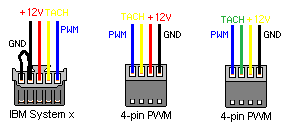
NOTE: If you reverse PWM and TACH, the fan won't spin up, one way to diagnose if those signals are mixed up.
After soldering an adapter on top of the System x fan connector, it is able to power any regular 4-pin PWM fans. HOWEVER, if the fan cannot reach RPM speeds that the stock fans do, the TACH value won't be pulsing at the correct intervals, therefore the System x will start warning of a fan error and immediately start spinning any available high-RPM fans to their maximum speed. So, if someone needs to use quieter lower-RPM fans in their System x like I do, the system board has to be tricked in receiving the tachometer values its looking for. There are a few ways of doing this:
#1 modifying a fan to send twice as much tachometer pulses per rotation instead of just one (thus effectively emulating a higher RPM)
#2 using a 'fan emulator' to pulse the tachometer signal
#3 modifying the UEFI (least desirable)
#4 short tach to ground (for various reasons I don't recommend this option)
After considering all of the options, I decided to go with building a fan emulator. This is beneficial for a variety of reasons: you don't have to specifically look for a fan that can be taken apart (Noctuas cannot be, for instance), you can use watercooling as an alternative, the fans can be all connected to an intelligent fan panel to warn of a fan failure, etc. Modifying the UEFI would be too complex of an endeavour as OEMs encrypt the flashing utilities. So the modified image would have to be forcefully flashed to a chip and soldered to the system board.
Parts:
1x 555 timer (any brand will do)
1x 1uF capacitor
1x 5K ohm potentiometer
some wires, perfboard and a 3-pin fan connector
We won't be emulating the PWM signal. We still want to retain the ability to get alerts when the System x feels it needs to spin the fans at their maximum; emulating PWM would eradicate this.
Redundant System Fans (FRU: 00D2593)
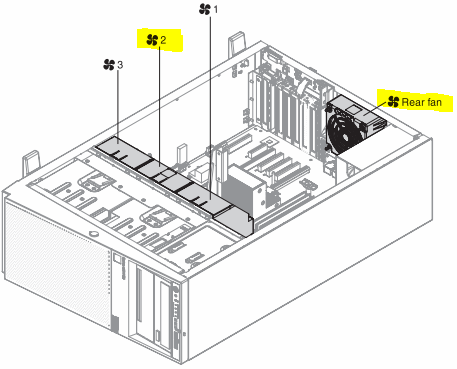
Fan 2 and the Rear fan (highlighted in yellow) are installed in the system by default.
Fan 3 is required for the second CPU, when you have more than two PCI-e adapters, or hot running HDDs.
Fan 1 is required for the 00D4968 1.5v 16GB RDIMM memory. Due to the 1600 Mhz speed, it runs hotter than the other memory types. Go with 49Y1565 1333 Mhz memory if you wish to skip out on Fan 1. It would be a good idea to add heatsinks to the DIMMs either way as they most likely get hot. You may risk voiding your warranty by doing that however, proceed at your own risk.
Purchase FRU 00D2593 for the correct redundant fan. It's in a special enclosure to be popped in; in a modular fashion. No cables. Of course you could modify this system to take regular fans, but because these machines are STILL UNDER WARRANTY there is no reason.
As a final note, I would advise sticking some rubber in some of the fan assemblies as the vibrations can cause a lot of noise. Not a problem in a server environment but definitely a problem when you're in the same room as the machine. Asides from the vibration output the x3300 is pretty quiet with a 550 watt PSU and one redundant fan.
Blank Caddy FRUs for 2.5" and 3.5"
Irritatingly not mentioned in the x3300 manual (but I think on the side panel sticker), the correct FRU for the 2.5" BLANK caddies is: 44T2216. Search that up if you want to buy the 2.5" caddies *without* expensive drives already present. The FRU for 3.5" blank caddies is: 69Y5634 or 69Y5284.
You can get caddies for as low as $7 with shipping on ebay.
Systems that are configured without HDDs will always have one of the bays empty as IBM assumes you will populate it at some point.
