IBM ThinkPad 850 PowerPC Information and Software
System Type: 6042 "Woodfield Prime" (earlier systems baged as 850)
System Type: 7249 "Woodfield Prime" (later systems baged as 851)
System Type: 7249 "Woodfield Prime" (later systems baged as 860 RS/6000)

Released in 1995 after some other short-lived PowerPC ThinkPads, this particular series of ThinkPads was unique exclusively for the use of having a PowerPC microprocessor instead of the more conventional x86 intel ones. They were also designed around IBM's PReP standard which Motorola also had a slice in developing--however Motorla PReP machines were slightly different as separate boot diskettes had to be used if you had an IBM or Motorola PReP machine. A fully configured 850 could ramp up to $20,000; keep in mind this is with 96 MB of RAM, a web camera, GUI-based BIOS and enterprise hardware made in Japan (by IBM's Fujisawa plant): something almost unheard of in 1995 on a portable laptop. PReP was supposed to be a complement to IBM's idea of the Workplace OS, however it just ended up making everything even less compatible.
Along with the CPU, IBM also made other elements of the hardware somewhat proprietary yet extremely modular. The 850's keyboard simply flips up revealing all pieces of the hardware below which pop out without any tools. The keyboard *can* be locked to prevent anyone from simply opening the unit. Of course this acts as a double-edged sword; even though the hardware is proprietary and easier to work with in normal situations, it also makes it extremely difficult to replace if either the DRAM cards fails, or the rather unconventional 2.5" SCSI HDD. Fortunately the few surviving machines are hardly ever used and in fairly decent shape with few run hours; most likely related to the fact little software runs on these machines.
Both system types 6042 and 7249 are for the same system board (sort of), IBM changed the system type for some reason for later units (and the default configuration was adjusted as well to better specifications). Later when the 860 came out it used a newer revision board with better chips and faster CPU--but otherwise everything is identical.
Downloads
--> ThinkPad 850/860 PowerPC 1.01 Firmware Update (applies to both 6042 and 7249)
--> ThinkPad 820/850 Hardware Announcement
--> Hardware Maintenance Manual 850 Series
--> I.T.S.O. IBM Personal Computer and ThinkPad Power Series
--> I.T.S.O. PowerPC An Inside View
--> RS/6000 Notebook 860 (advertisement brochure)
--> OEM Hard Disk Drive Specifications for 2.5" SCSI
--> ThinkPad On-Line Reference
--> OS/2 Warp (PowerPC Edition) A First Look
---
--> Windows NT PowerPC ARC Bootloader (1.46, 1.48, 1.49)
--> Windows NT PowerPC Beta Sound Driver
--> AIX PowerPC ARC Bootloader (1.46)
--> PowerPC ARC Bootloader (1.50 & 1.51)
Note: if your ThinkPad 850 does not have firmware 1.01 it may run into issues with Windows NT ARC and hanging when restarting or shutting down Windows NT PowerPC. PDF of the fixes are attached in the firmware download.
ThinkPad 850 Custom Applications
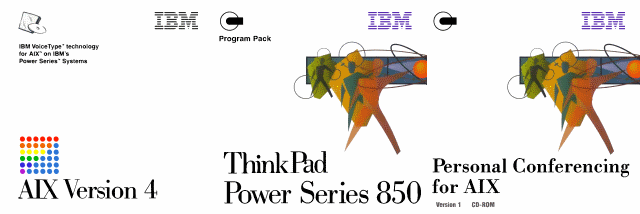
The ThinkPad 850 was slightly troubled by a lack of software--and because OS/2 PowerPC wasn't quite finished (and could only be purchased upon request to specific customers, which was a rather odd move since IBM was going out of their way to NOT have people use it at that point) AIX was really the only decent operating system that IBM had on hand. So with the ThinkPad 850 came unique conferencing software built specifically for AIX and the 850's webcam.
- IBM VoiceType for AIX
- ThinkPad 850 Power Series Program Pack
- Personal Conferencing for AIX
ThinkPad PReP Networking
The ThinkPad 850 and others do not have any discreet ethernet jacks; therefore you'll need a PCMCIA adapter or another solution. Only certain IBM-made PCMCIA ethernet and token ring adapters are supported under AIX-- I am not sure about other operating systems.
- IBM Credit Card Adapter Ethernet I
- IBM Credit Card Adapter Ethernet II (42H4916)
There are a slew of token ring PCMCIA adapters and nothing explicitly specified for the 850, so presuming it's all fair game:
- PCMCIA Token Ring Auto16/4 Credit Card Adapter (92G9352)
- IBM Credit Card Adapter Token-Ring 16/4 (0933030)
- IBM Turbo 16/4 Token-Ring PC Card 2 (???)
- IBM 16/4 Token-Ring Cardbus Adapter (34L4801)
- PCMCIA Token-Ring (85H3668)
Installing NT without a floppy drive
Obtained from Trevor's old site, placed here for archival purposes.
1. Download the arc boot image from the IBM FTP site.
2. Use linux/unix dd to write it onto an external SCSI drive on an alternative working system.
3. Attach the external SCSI drive to the PowerPC Thinkpad you want to load NT onto.
4. Boot from the external hard drive (get into the firmware/CMOS settings to change the boot device).
5. Go to "Select installation and setup services" -> "Advanced setup menu" -> "Disk partition management service".
6. Make 2 extra FAT paritions: one 2MB partition for NT Loader and the rest of the disk for NTFS (which you can convert from FAT->NTFS later during the install).
7. Insert the NT CD.
8. Go back to the ARC main menu.
9. Select "Run maintenance program".
10. Enter "CD:\ppc\setupldr".
11. Installation starts.
Booting Into Service Mode
Below are the excerpts from IBM's removed articles on booting the 850 and related machines into service mode for AIX:
When booting a PowerPC into Service mode, cd0 or rmt0 must be before the hdisk in the bootlist. If not, change the bootlist at boot time. On some models, you can set the machine to use a default bootlist that includes both cd0 and rmt0. If a bootable CD or tape is in the CD-ROM or tape drive, the machine will boot from this device.
For most of the newer PCI-based models, selecting the default bootlist, with a bootable tape or CD loaded in the machine, causes the system to automatically boot from that device. Generally, the next menu on the screen asks the administrator to define the system console.
For all machines discussed here, if you are using a graphical terminal, you will use a function key such as F5. If you are using an ASCII terminal, use an equivalent number key such as 5. Use the numbers across the top of the keyboard, not the numbers on the numeric keypad. On ASCII terminals, the icons may not be displayed on the screen; the number can be pressed between the second and third beeps, the second beep being a series of three clicks.
PCI machine-specific information
The following systems all use the F5 or 5 key to read from the default boot list, which is written into the system firmware:
MODEL 7017 7024 7025 7026 7043 7137
------- ------- ------- ------- ------- ------- -------
TYPE S70 E20 F30 H10 43P-140 F3L
S7A E30 F40 H50 43P-150
S80 F50 H70 43P-240
B80 43P-260
On these machines, use 5 (on the keyboard, not the keypad) if you are using an ASCII terminal. On a locally attached graphics console, use the F5 function key. The F5 or 5 key must be pressed just after the keyboard icon or message is displayed on the console. If you have either a 7026-M80, 7026-H80 or a 7025-F80, then the 5 key will be the default whether you have an ascii or graphics console.
The following systems use the F1 key to enter System Management Services mode (SMS):
MODEL 6040 7042 7247 7249 ------- ------- ------- ------- ------- TYPE 620 850 82x 860
You should be in an Easy-Setup menu. Select the Start Up menu. Clear the current bootlist settings and then select the CD-ROM for choice 1 and hdd (the hard disk) for choice 2. Select OK. Insert the CD-ROM and select the EXIT icon. The machine should now boot from the CD-ROM.
The following systems use the F2 key to enter SMS:
MODEL 6015 6050 6070 7020 7248 ------- ------- ------- ------- ------- ------- TYPE 440 830 850 40P 43P
Select Select Boot Device from the initial menu on the screen, and then select Restore Default Settings from the list. Press the Esc key to exit all the menus, and then reboot the machine. The system should boot from your bootable media.
For information on accessing the rootvg volume group, see the next section in this document.
Supported Operating Systems
Being a PReP machine it enjoys support from the following operating systems:
- AIX 4.1.5 ~ AIX 4.2.1
- OS/2 PowerPC (non-beta)
- Solaris 2.5.1 PowerPC
- Microsoft Windows NT PowerPC
- Linux (heavy mods to get it going on PReP)
Specifications
----CPU Options----
- 603e 133 Mhz CPU
----Audio----
- CS4231
----Video----
- WD90C24A2
----Memory----
Up to 96 MB with the use of DRAM cards.
